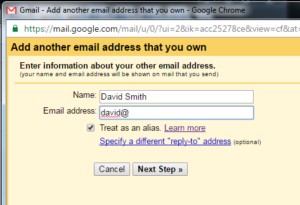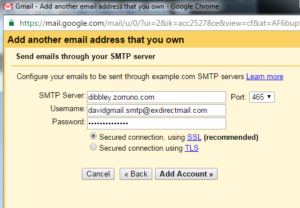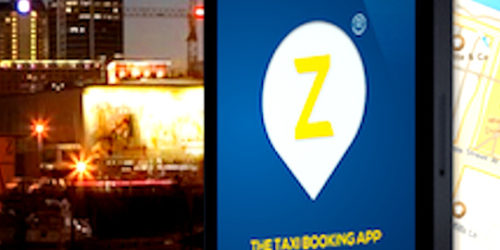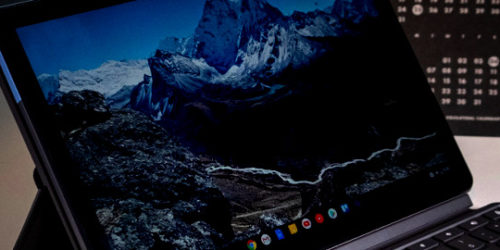Howto: Use Gmail for Personalised Email
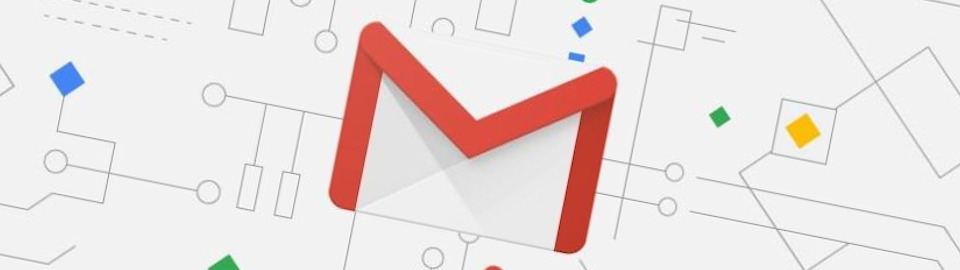
You can use Google’s Gmail system to manage your personalized email. This gives you all the benefits of being able to easily see your email on phone/tablet/computer etc. Generally, you want the fact that you are using gmail to be invisible to people if you have your own domain however, and this method allows you to do that without setting up google’s G-Suite (was called ‘Apps for work’) or commercial services. This also assumes you have your own hosting account and SMTP server (which you will have if you use Zorruno Hosting)
This article is designed for people who use zorruno as a hosting server, but as long as you have access to your own SMTP server (i.e. a commercial mail account) this will work for you.
We will assume you have been assigned the hosting server toaster, but if you have been assigned something else, replace for that name. We will use the domain name of easydirectmail.com as an example.
Setup your SMTP Account
We suggest you set up an entirely new email account for this (and just use the SMTP server part of the account). Log in to your hosting account at https://toaster.zorruno.com
Go to the ‘Email’ section and on the left hand side, click ‘Email Mailbox’. A button will appear to ‘Add new Mailbox’ which you can click.
For the new mailbox, use these settings:
Name: It is not too important, but I suggest something like “Dave’s Mailbox for Gmail SMTP Only”
Email: Something like davegmail.smtp@ (and select your domain from the dropdown box). Don’t use a hyphen (-) in here.
Password: Generate one with the button or make one up. Make it decent and write it down. You only need to enter it once again (at Gmail)
Quota: Leave at 0
Send copy to: Leave blank
Spamfilter: You are only using this account for sending, so setting this won’t do any spam checks.
Enable Receiving: Untick this (you don’t need this account for receiving anything)
Disable SMTP (Sending): Don’t tick this
Disable IMAP: Tick this
Disable POP3: Tick this