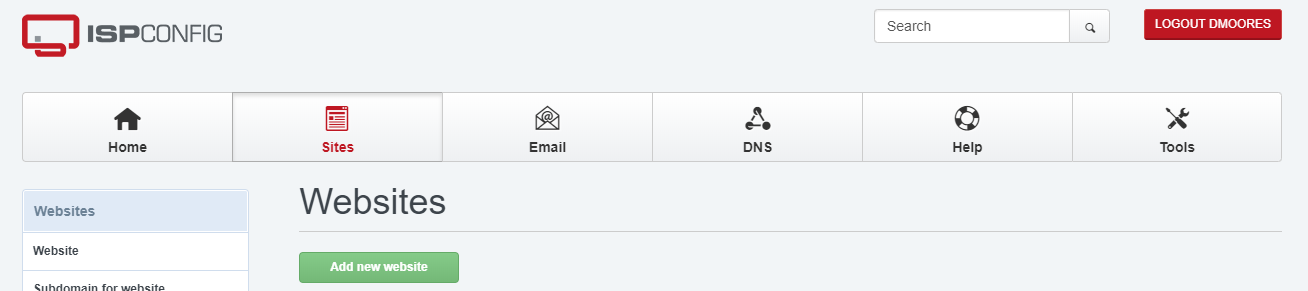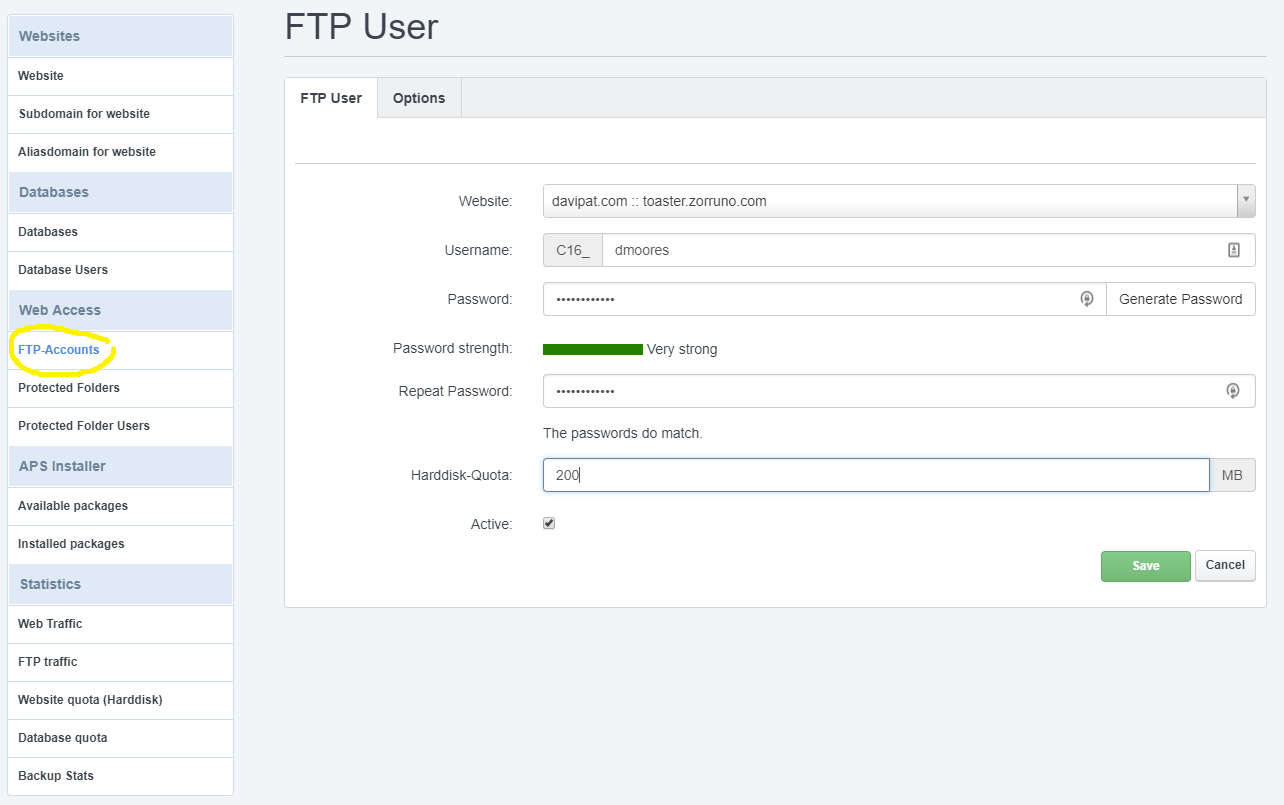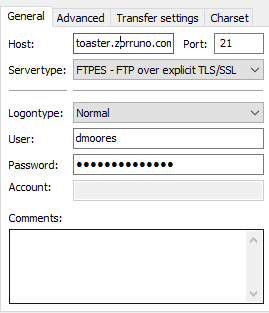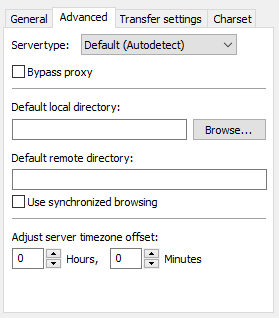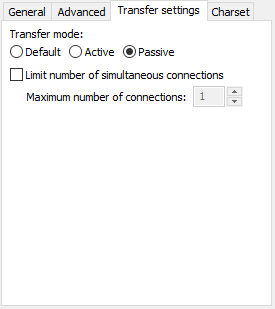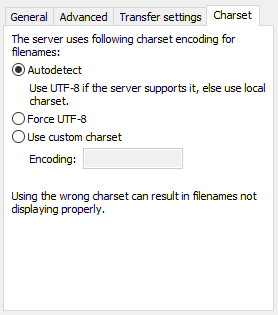Zorruno Hosting FTP Settings
If you need to transfer files to your Zorruno hosted site, please use the following settings. If you use something like wordpress, or another common application, you may not need to as there is a built in installer in the hosting panel. Look for the APS Installer menu.
We will assume you have been assigned the default server which is called toaster, but if you have been assigned something else, replace for that name.
FTP User Setup
You will need to set up a new FTP user for your account if you have not yet done so. You can do this in the Zorruno Hosting panel.
Log into the hosting panel with your Zorruno Hosting username (eg dmoores) and password.
In the panel, click the ‘Sites’ Button in the menu.
On the left hand side, you will see a link to ‘FTP-Accounts’. Click this and then fill out the details in the form. Select from the list of your websites that you want the FTP user to access, and create a username & password. This can be anything you like, but your username will always be prefixed by your account number and an underscore, such as ‘C16_’ . Click Save, and your new FTP user account should be available in a minute or so.
FTP Account Settings
Once a new user is set up, your FTP connection information will be:
FTP Server name: toaster.zorruno.com
FTP Port: 21
Username: eg: as above: C16_dmoores
Password: ********
Other FTP Settings
Other FTP settings your FTP client may need are below. You will not be able to connect with basic insecure FTP, only an encrypted connection with TLS/SSL. Also, use the Zorruno Hosting server name as the FTP address, NOT your own domain name, otherwise your will get complaints regarding security certificates being wrong.
Server Type: FTPES (This is FTP over Explicit TLS/SSL)
Transfer Mode: Passive (An active connection will not work)
FTP Client Example (Filezilla)
There are many FTP clients, but one useful and free client is Filezilla. Some screenshots of the site manager for filezilla are shown below.